In the last 6 or so months, I have had the honor and privilege of interviewing some of our customers. At EAC, we are dedicated to continuous improvement and one way we gain perspective of where we stand is by capturing voice of customer metrics and case studies. It not only validates how we operate, but it also gives us an opportunity to share our customer’s successes with other companies that might be facing similar challenges. These customers are real, industry leaders who are PTC software users and cheerleaders for EAC. I hope you can relate to our customer’s stories and enjoy reading how they worked through their business challenges and objectives with the help of EAC and PTC.
For today’s voice of customer bit, I’d like to highlight FSG Design (Pennsylvania). They produce innovative solutions for a variety of industries, including: robotics, military, automotive, and medical. Because of the strict tolerances within these industries, FSG’s projects require a CAD tool that is powerful, adaptive, and has the capability to create pristine surfaces.
CEO & Principle Frank Glogowski has found that using Creo Parametric 2.0 along side the Interactive Surface Design Extension (ISDX) has increased his overall productivity by a whopping 25%. Glogowski also said that ISDX meets 98% of the surfacing needs for his organization.
Glogowski has also used other tools like ICEM-Surf, which is for highly complex surface modeling geared toward the automotive industry. My favorite quote from the interview came from his experience. “There is a direct connection with the ICEM-Surf data and ISDX data and I am able to work bi-directional which is really nice. Once one surface is set in, I can take care of all engineering with Creo and the ISDX Module.”
In the grand scale of company size, FSG Design is considered a Small Business. It is worth pointing out that world-class tools are not out of reach for smaller companies. FSG was looking for a way to adopt and upgrade to great software while keeping the budget in check.
If you’ve got comments about how ISDX is working for you, or have questions, get the conversation started below.
I’ve been a Mechanical Engineer for years. This means I’ve had many conversations with people regarding their opinions about the various CAD tools on the market. For the record, I’m a Creo and Pro/ENGINEER man. During these, sometimes heated, conversations I regularly hear people say that it takes too many mouse clicks to do something in Creo; whether that is creating a feature in sketcher mode or getting to the dialogue box to select a sketching plane for an extrude. Every time I hear this I have the same response. I tell them about a simple solution that’s built right into Creo. I use it every day. It’s the right mouse button.
The right mouse button (RMB) gives you several menu options depending on what mode you are in and what you are currently doing. For example if you are editing an extrude and you have the dashboard up and you hold down the right mouse button you will see options such as “Edit Internal Sketch, Clear, Surface, Thicken sketch, Flip Depth Direction, Add Taper, Show Section Dimensions.” I don’t know about you but I find that a lot faster and easier than digging through the dashboard.
This was just one quick example of using the right mouse button in Creo. Feel free to explore the right mouse button in other areas of Creo for different menu options. Let me know your favorite “short cuts” in the comments below.
I’d like to start off by clarifying the difference between eBoM vs eBoM. Most companies developing products have both an eBoM and mBoM.
- Engineering Bill of Materials (eBoM) — as designed
- Manufacturing Bill of Materials (mBoM) — as shipped
You may not agree, many don’t see it this clearly. The industry does, and therefore, some software tools have more ability than you may know. But, I guarantee, if you overlay these two elements onto what you are doing for Bill of Materials (BoMs), whether in Engineering, or in Manufacturing, or in Production, you’ll see the clarity of these two simple elements rise to the surface.
Definition of eBoM and mBoM:
eBoMs are created in engineering, are typically driven from the CAD tool, and are usually centric to the final assemblies list of parts or components that make up the as designed or eBoM.
mBoMs will contain, or be ‘driven’ by the eBoM. MBoMs make up the ‘end item’, or product as shipped. Of course, the eBoM, or ‘parts list’…the eBoM requires additional things like shipping containers, crates, peanuts, or packing foam, plastic bags for accessories, power cords, or items necessary to complete the product that is not defined on the eBoM.
Manual processes for eBoMs & mBoMs
In the drawing board days, we often communicated this detail as a table on the final assembly drawing. Sometimes as many sheets attached or referred to on the final assembly drawing. Hopefully, you’ve evolved beyond that! If not, that’s okay, there is hope. Unfortunately, many still use this legacy approach and are still creating (painfully) this table on their CAD assembly drawings. Others may be manually forming them in spreadsheet software.
The next step, and pain point, you must re-enter or get the data into your ERP/MRP tool. Either manually, or via an importation, it is error-prone. What if changes occur? But, that never happens, right?? Ha.
How much time does your organization spend on these tasks? How about errors because of changes? Do you have the role of Configuration Manager defined?
The task of creating the mBoM from the eBoM usually has many manual and painful disjointed steps. Often involving exporting out of one tool, into another, but only if you are evolved enough — as I stated earlier, many are not this evolved, but have the vision to do so…maybe you’ve already made a connection from your data management tool to your ERP/MRP system?
PLM Systems like PTC Windchill help you manage your BoMs
EAC can help you form this vision, and guide you to a better way of understanding this topic in the context of your organization. We strongly believe there is a better way to develop products – and managing eBoMs and mBoMs is just one part of doing it better.
PTC Windchill can drive the eBoM into the mBoM or vice versa. It has the out of the box ability to be the tool for the Configuration Manager roles in your organization. Options and variants are another use case you’ll see in a future blog topic.
Organizations have found ways to leverage PLM systems that transform their product development process and defeat pain points like the disjointed processes that come with manual creation of the mBoM from the eBoM.
Take a look at the Aberdeen PLM Research revealing that organizations with connected PLM see a 22% increase in engineering productivity and 21% improvement.
If you’re looking for a PLM solution such as PTC Windchill, our Product Development System Services (PDSS) team can help implement the software within your organization.
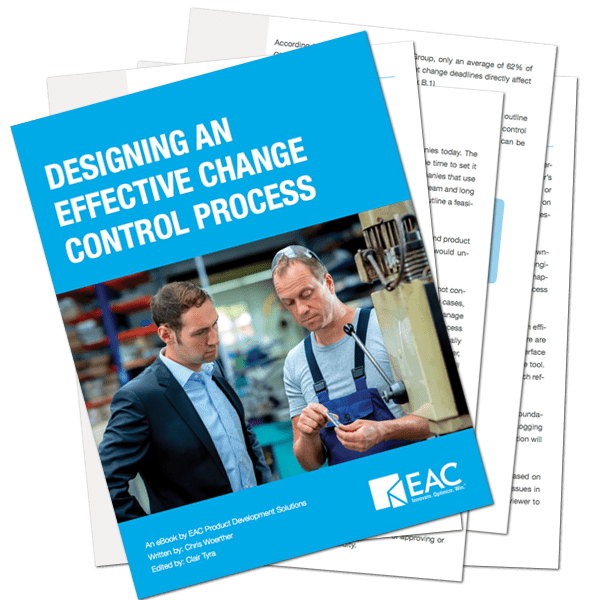
Download our free eBook on Designing an Effective Change Control Process to help understand the digital transformation movement better.
It has been a great year looking back upon 2011! Many of us have been very busy and have accomplished many goals. I was asked to continue my PTC U Certifications within the Windchill course offerings alongside keeping up with the new Creo Elements Pro 5.0 (ProEngineer Wildfire 5.0) courses. I will continue to talk about Windchill during next week’s topic. This week I would like to reflect on those customers that have accomplished their goal of learning a new CAD system. Here is one perspective on switching CAD software from someone who has done it before.
Lately, I have had many customers that have taken my Introduction to Creo Elements Pro 5.0 course with extensive prior knowledge of a different CAD system. These experts of the other CAD system usually always appear a little reluctant to learn something new. I can totally understand! These customers are being asked to take a week off from being productive at work as well as their productivity will be down while trying to produce work within a new CAD system. In addition to this their old habits, comfort, etc. will be put the test and will most likely have to be either lost or recreated. All of this equals stress!
As I teach these customers I like to take away that stress. The less stressful I can make the training environment the better it is for learning. Switching CAD software is a process. I too made a similar switch a dozen years ago when I learned Pro/ENGINEER being a prior AutoCAD user. This switch from a 2D CAD system to a 3D CAD system can be the most difficult scenario I run into. I like to let the customer know this fact to ease any of their frustrations they are having during class, as well as reassure them that they are doing really well in the learning process. I also like to let the customer know of similar or different terminologies and concepts. However, they soon learn that this 3D element opens a whole new world of capabilities and precision.
Another common customer I run into during these Introduction classes are ones switching from a smaller company to a larger company. Sometimes smaller or startup companies go with a less powerful CAD choice like Inventor, Solid Edge, or Solid Works. When customers leave those positions in search of new opportunities they tend to find themselves having to now learn a version of Pro. This switch is not as difficult if the learner is actually willing to except the change. Meaning, I sometimes find an individual in my class that will not be 100% to the change even though they openly admit that Pro is a much more powerful CAD system and they even understand that many of the other parametric 3D CAD systems are based off if it. This customer will still wish they can continue to use their old CAD system.
Both situations go back to the customer’s habits and comfort. To ease the transition of switching CAD software I tell them that the only cure I know of is to make switch with an open mind and build more models. The more models they build, the more time on the system, and the more they will understand it. I can even see this during the one week I spend with them. Thursday and Friday are always easier for all learners during the Intro class than Monday was. I must run and prepare for some Windchill training next week…Take care!
Check out our training schedule here.
You may or may not have heard of the term Extensioneering. We believe it was coined by one of our customers when he explained how we work with his internal engineering team. We literally became an extension of his group. Little did we know at the time, but it says a lot about how the Design and Engineering group at EAC approaches projects and working relationships with customers.
We now like to refer to what we do as ‘Extensioneering’ rather than consulting or outsourcing as these terms tend to have a stigma attached to them.
Outsourcing your Engineering Projects
In reality, what do you think of when you hear outsourcing;
- Why would I let someone else do my work?
- I don’t want to tell someone how to do it or explain what I need when I can do it myself.
- They won’t get it right.
- Outsource… doesn’t that mean to send it off to China or overseas?
- Toss it over the wall and see what comes back.
Some of the comments or statements may be true in certain situations. Some of these ideas stem from poor experiences in the past. And the worst may just be due to job security. Most of the bad rap that outsourcing or consulting gets is due to poorly set expectations. You should never have to lower the expectations of what you will be getting from your outsource partner, but do discuss expectations with them from the onset before any work is actually performed. Doing this early will ensure you get a project completed and the deliverables will meet your needs.
I can’t tell you that outsourcing or extensioneering is the right solution for your company or project and I would like to tell you to send all your overflow, R&D type of projects to us (this is what we do) but that’s not the point of this post.
Design and Engineer Outsourcing Options
So here are some simple things to think about when choosing a design outsource (Extensioneering) partner;
- What is the communication schedule that you will have on the project?
- How responsive were they when you approached them on the project?
- In the discussion of the project, were they truly interested in the project? Will they provide some amount of potential education back to you (if needed) or vice versa?
- How many resources can be applied, both from your company and the potential design partner?
- What have they worked on before It’s not always a bad thing if they haven’t done “what you do”. This allows for some out of the box thinking and fresh approaches.
- What software is to be used? Not just the CAD, but the data and project management aspect as well.
- What is the expected timeline for the project? Remember that the design partner schedule may also be dependent on what you can provide them in regards to communication and reviews.
Check out more about our Design and Engineering Services here.